您的位置:极速下载站 → 电脑软件 → 应用程序 → 电子阅读 → Mgosoft PDF Split Merge
较大的PDF文档怎么分割?如何把多个PDF文档合并成一个PDF文档?极速小编为你介绍一款国外的Mgo PDF分割合并软件(Mgosoft PDF Split Merge),它可以将较大的PDF分割成多个较小的PDF,也可以将多个PDF合并成一个PDF,软件默认为中文语言,无需安装,无需注册付费,需要的网友可以免费下载使用Mgosoft PDF Split Merge。
分割PDF文件
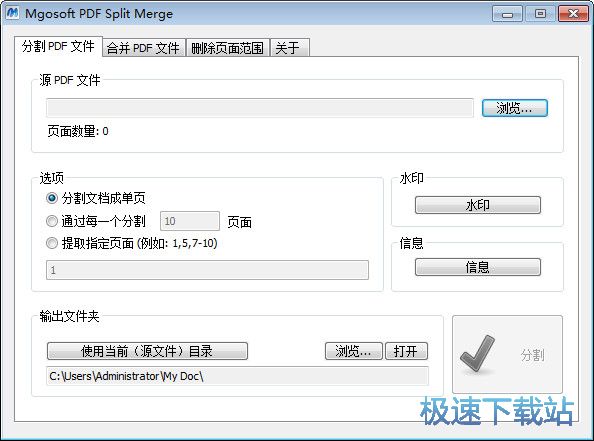
合并PDF文件
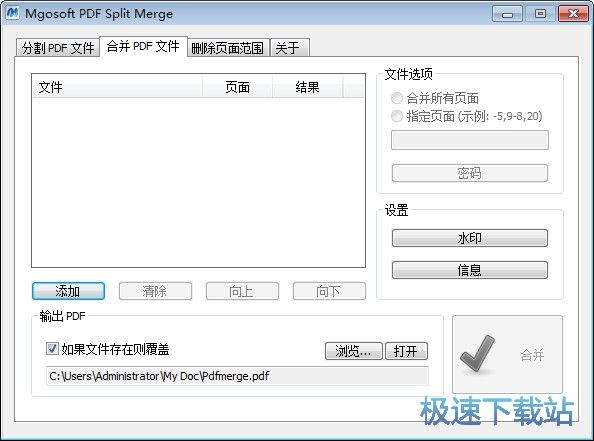
删除页面范围
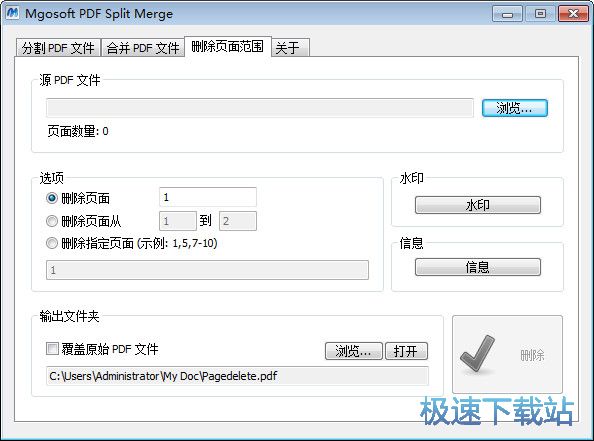
基本介绍
Mgosoft PDF Split Merge是一个简单的独立应用程序,可让您将任何Acrobat pdf文件拆分为较小的pdf文件,或将两个或多个Acrobat PDF文件合并为一个PDF文档。
Mgosoft PDF Split Merge为拆分大型pdf文件提供了多种选择,可以将单个页面拆分或将每个页面保存为新文件或提取PDF文件的一部分,它还提供了特殊的合并方法,允许您将文档和文档部分组合在一起多种不同的方法可以使您的工作更有效。
Mgosoft PDF Split Merge不需要Adobe Acrobat,并生成与Adobe Acrobat Reader Version 5及更高版本兼容的文档。
关键功能
独立程序。不需要Adobe Acrobat或Reader。
每n页或自定义页面范围拆分PDF文件。
从PDF文件中删除页面或页面范围。
按范围从PDF文件中提取页面。
将文件拆分为单页或多组页面;
将多个PDF文件或选定页面从一个或多个文件合并为PDF文件;
通过合并一个或多个PDF文档生成新的PDF文件;
保留各种注释;
支持“所有者”密码保护的PDF文件
支持“用户”密码保护的PDF文件(需要输入密码)
允许设置标题,作者,主题和关键字等PDF元属性。
非常好用
在所有Windows版本上使用它,包括比较新版本的Windows 10;
命令行
Usage: pdfsm <-i PDF File> [options]
-i <string>Specify input PDF file,Merge if more than one file.
-o <string>Specify output folder or pdf file.
-l <string>Specify log file for output message.
-w <string>Set open PDF file password.
-sSplit PDF file to PDF files,one page per PDF file.
-e <int>split PDF file by every n pages.
-d <string>Delete specify pages.
===Information===
-ft <string>Set 'title' to PDF file.
-fs <string>Set 'subject' to PDF file.
-fa <string>Set 'author' to PDF file.
-fk <string>Set 'keywords' to PDF file.
-fc <string>Set 'creator' to PDF file.
-fp <string>Set 'producer' to PDF file.
===Text stamping===
-tt <string>The content of the stamp.
-ts <int>Set the font size,default is 16 point.
-tc <int>Specify the text color,range from 0-16777215,default is 255(red).
-tp <int>The Position of stamps.
1 = Stamps on the Top-Left of the page. (default)
2 = Stamps on the Top-Center of the page.
3 = Stamps on the Top-Right of the page.
4 = Stamps on the Right-Center of the page.
5 = Stamps on the Right-Bottom of the page.
6 = Stamps on the Bottom-Center of the page.
7 = Stamps on the Left-Bottom of the page.
8 = Stamps on the Left-Center of the page.
9 = Stamps on the Center of the page.
-tr <int>The Angle for stamps,range from 0-360.
-tx <int>Offset from current position.
e.g -tx 10 Move to right 10 point
e.g -tx "-10" Move to left 10 point
-ty <int>Offset from current position.
e.g -ty 10 Move to bottom 10 point
e.g -ty "-10" Move to top 10 point
-tgPlaced text watermark under the existing content.
文件信息
文件大小:1542144 字节
文件说明:PDF Split, PDF Merge
文件版本:9.1.8.0
MD5:46657470C2C23293850D7B2BF0E650F9
SHA1:200B73E5C96D8E62A69175B742F5DD4814799CFD
CRC32:B4E6168C
Mgosoft PDF Split Merge使用教程
Mgosoft PDF Split Merge是一款好用的PDF文档编辑工具。使用Mgosoft PDF Split Merge可以轻松将电脑中的多个PDF文档合并成一个PDF文档;

极速小编这一次就给大家演示一下怎么使用Mgosoft PDF Split Merge将本地PDF文档合并成一个PDF文档吧。打开Mgosoft PDF Split Merge后主界面为PDF文档分割功能。点击合并PDF文件功能分页,进入PDF文档合并功能中;

进入PDF文档合并功能,点击主界面中俄添加,就可以打开文件浏览窗口,选择想要合并的PDF文档;

打开文件浏览窗口。根据本地PDF文档的存放路径,在文件夹中找到想要进行合并的PDF文档。用鼠标点击选中PDF文档,我们可以直接框选多个PDF文档。,然后点击打开,就可以将PDF文档导入到Mgosoft PDF Split Merge PDF文档合并功能中;

PDF文档成功添加到Mgosoft PDF Split Merge文档合并功能中。在开始合并PDF文档之前,我们可以自定义设置合并PDF文档的输出路径文件夹。点击输出PDF路径右边的浏览,就可以打开文件夹浏览窗口,设置PDF文档输出路径;

在文件夹浏览窗口中,找到想要用来保存合并得到的PDF文档的文件夹,点击打开文件夹后对PDF文档进行命名。比较后点击保存,就可以自定义设置PDF文档输出文件夹路径了。

- 电脑软件教程怎么合并PDF文档?两个PDF文档合并成一个PDF...
- 电脑软件教程怎么分割PDF文档?等份分割PDF文档教程
- 电脑软件教程删除PDF文档指定页面教程
- 电脑软件教程云展网PDF合并工具图文安装教程
- 电脑软件教程PDF Splitter按页分割本地PDF文件教程
- 电脑软件教程PDF分割器Icecream PDF Split and Merge安装...
- 电脑软件教程PDF分割工具PDFdo Split PDF中文版安装教程
- 电脑软件教程快速合并多个PDF文档为一个PDF文档教程
- 电脑软件教程IceCream PDF Split & Merge拆分PDF文档教程...
- 电脑软件教程批量PDF压缩软件工具PDF文档分页提取教程
- 共 0 条评论,平均 0 分 我来说两句
- 人气英雄联盟下载官方下载
- 《英雄联盟》(简称LOL)是由美国拳头游戏(Riot Games)开发、中国大陆地区腾讯游戏代理运营的英雄对战MOBA... [立即下载]
- 好评网易云音乐 2.5.3.197601 官方版
- 网易云音乐(cloudmusic) 是一款专注于发现与分享的音乐产品,如何发现音乐和分享音乐被认为是其比较大的突破... [立即下载]
更多同类软件推荐
- 222214福昕阅读器 9.50.4.42713 中文尝...
- 123153书之城小说下载阅读器 10.5 官方...
- 43860狗狗地球 2.41.2 安装版
- 34139蓝书虫电子书翻页阅读器 1.1.0.0...
- 33349博众电子书阅读器 2.4 绿色免费版...
- 16183文本小说阅读器 2.7.1.0 官方版
- 9460当当读书客户端 1.0.7.225 官方版...
- 6822超星浏览器 4.1.5.0 官方版
- 6464声音魔法师 3.9 免费版
- 4114朗读女 8.991 免费版

